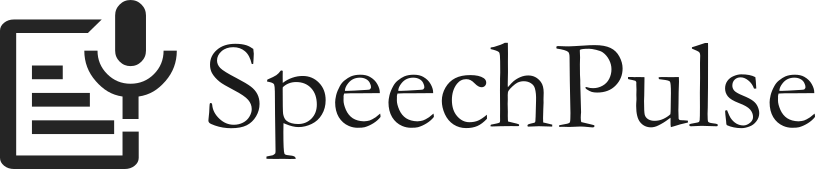Download SpeechPulse
Try SpeechPulse with our 30-day free trial.
* Real-time processing mode and Type mode currently don't support Windows 11 Notepad (they work fine on Windows 10 Notepad). Please use Paste mode when you dictate to Windows 11 Notepad.
* Automatic spelling and grammar correction of text editors can interfere with the real-time processing mode, causing incorrect transcription. Please disable any autocorrection feature on the target applications when using the real-time mode.
* SpeechPulse (Windows) runs in non-administrator mode by default and will fail to type into any of the apps that you run in administrator mode. If that's the case, you can run SpeechPulse in administrator mode to fix the issue.
* In order to reduce the installer size, SpeechPulse installer only includes the English (base) model. You can download larger models using the built-in model downloader.
* On Windows, we also recommend you run medium and large models on an NVIDIA GPU for live dictation. These models can be too slow for live dictation on a CPU.
* For example, the Multi (large) model takes less than 2 seconds to transcribe the sentence "Speech recognition is much faster than typing." on an NVIDIA RTX 3060 GPU. The same sentence takes 16 seconds on an Intel Core i5-12400 CPU.
* Minimum NVIDIA GPU VRAM size for Multi (large) model: 4 GB
* You can download the required NVIDIA CUDA libraries using the built-in library downloader.
* You can use Prompts to control SpeechPulse's text output in Auto-punctuation mode. SpeechPulse will consider the prompt to determine the output format, style, punctuation, capitalization, etc. Experiment with different prompts to get the best results.
* On Windows, if you enable background loading under "Settings->Options->General Settings" and can't find the SpeechPulse system tray icon after that, you can fix it by following the instructions here.
System requirements
- Windows 10 64-bit (version 1809 or later) or Windows 11
- An Apple silicon Mac
- macOS 13+