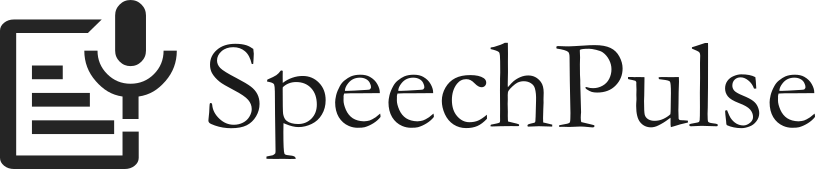How to Perform Spanish Speech-to-Text On Your Windows Computer?
You can use SpeechPulse to convert Spanish speech to text on your Windows computer. SpeechPulse works completely offline. So you can transcribe Spanish speech to text even without an internet connection.
How to perform Spanish speech to text using SpeechPulse
- Install SpeechPulse
- Open SpeechPulse (eg: using the Start menu)
- (Optional) Select a different microphone (Settings > Select microphone)
- Select a Multi-language model
- Select Spanish as the language and Transcribe as the task
- Open your favorite text editor, office application, or browser
- Press the start button on SpeechPulse to start transcribing
- Left-click on the input text area you want to type into (eg: Notepad, MS Word, browser text area, etc.)
- Speak in Spanish, and SpeechPulse will transcribe your speech and type into your document or text area.