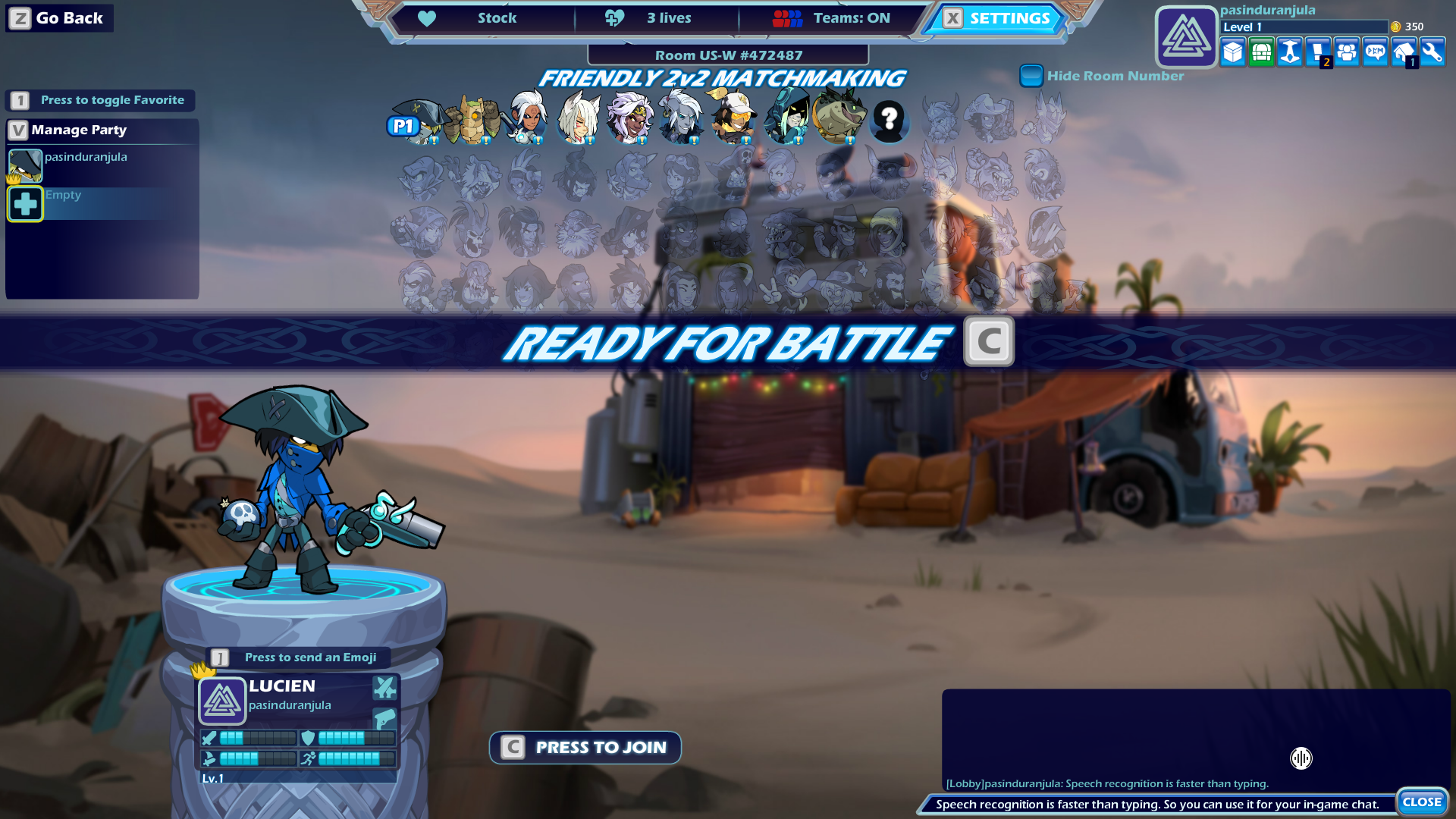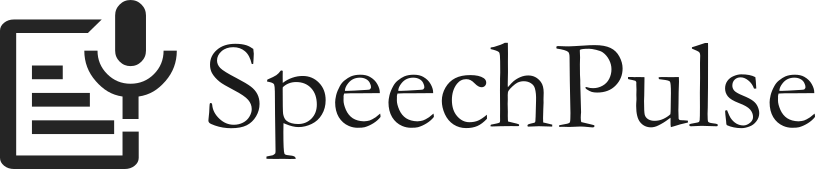How To Use Offline Dictation Software For Your In-Game Chat On Windows And macOS
You can use the offline speech recognition application SpeechPulse for your in-game chat on Windows and macOS.
For example, you can easily use SpeechPulse when you play your Steam games and want to chat with your team members. SpeechPulse has a push-to-talk feature where you can trigger speech recognition using a customizable hotkey.
- Download and install SpeechPulse
- Download one of the speech models. Larger speech models have better accuracy, but smaller models run faster.
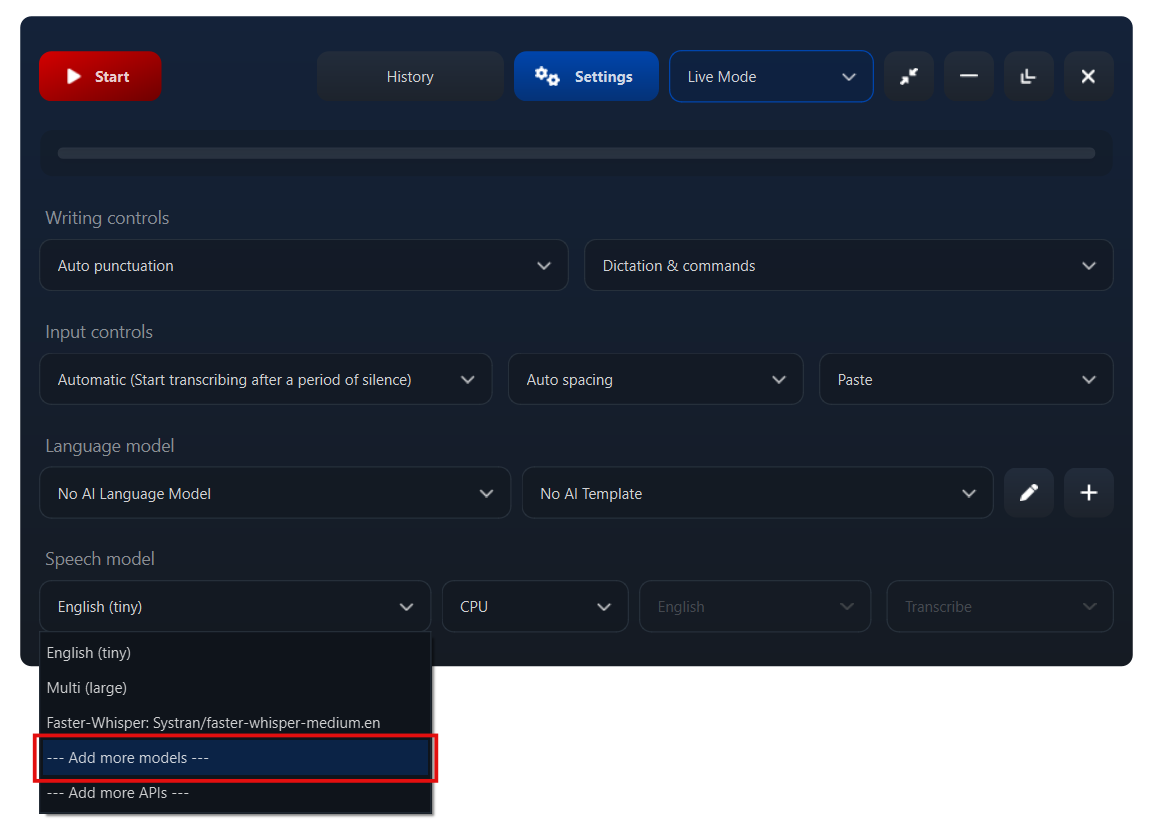
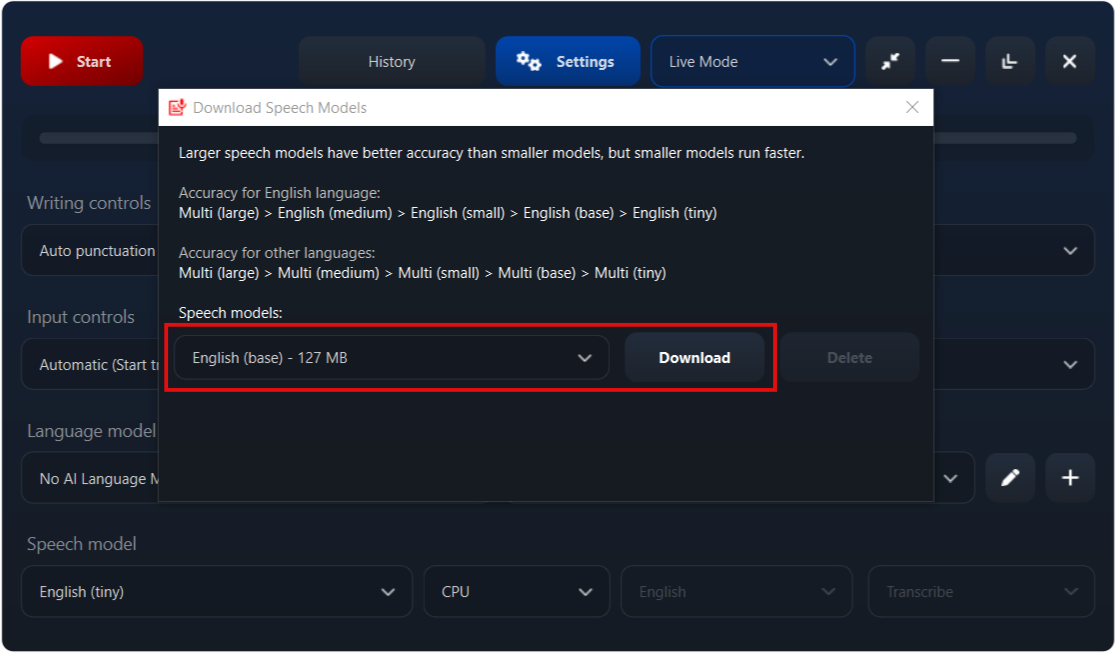
- Select the speech model.
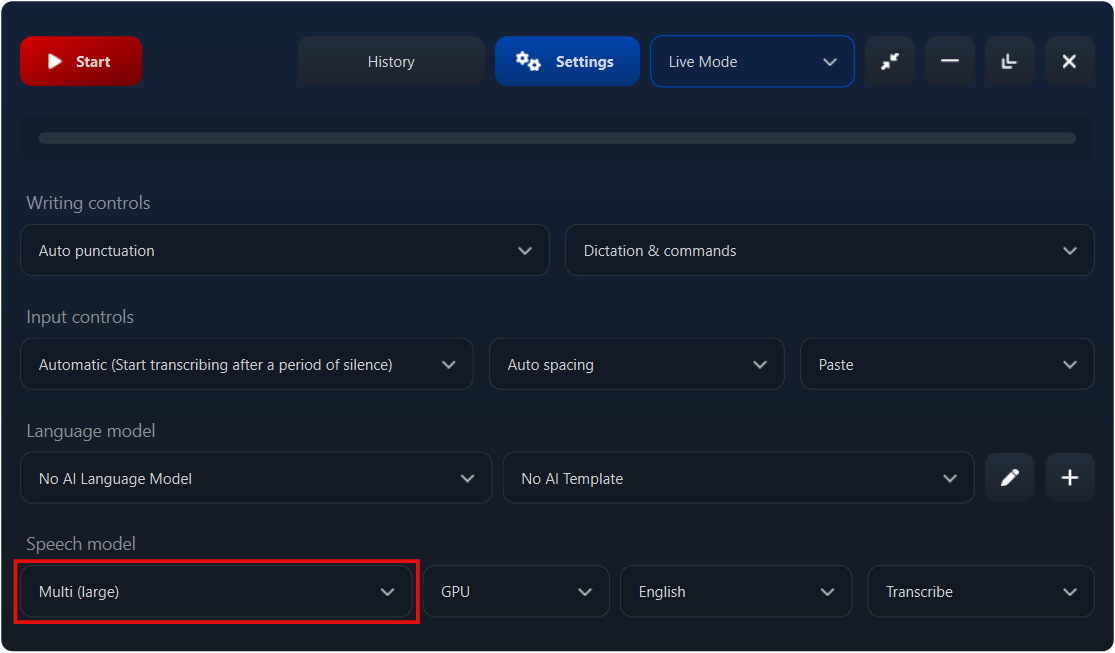
- Switch to the push-to-talk mode.
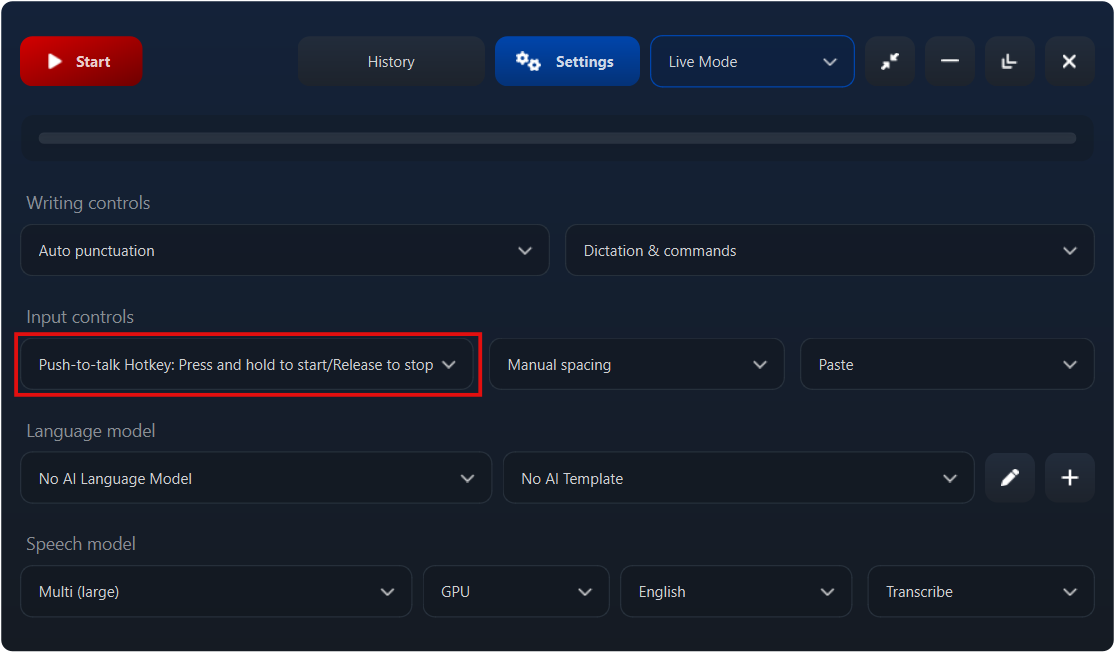
- [Optional] Customize the push-to-talk hotkey via "Settings->Options->Hotkeys".
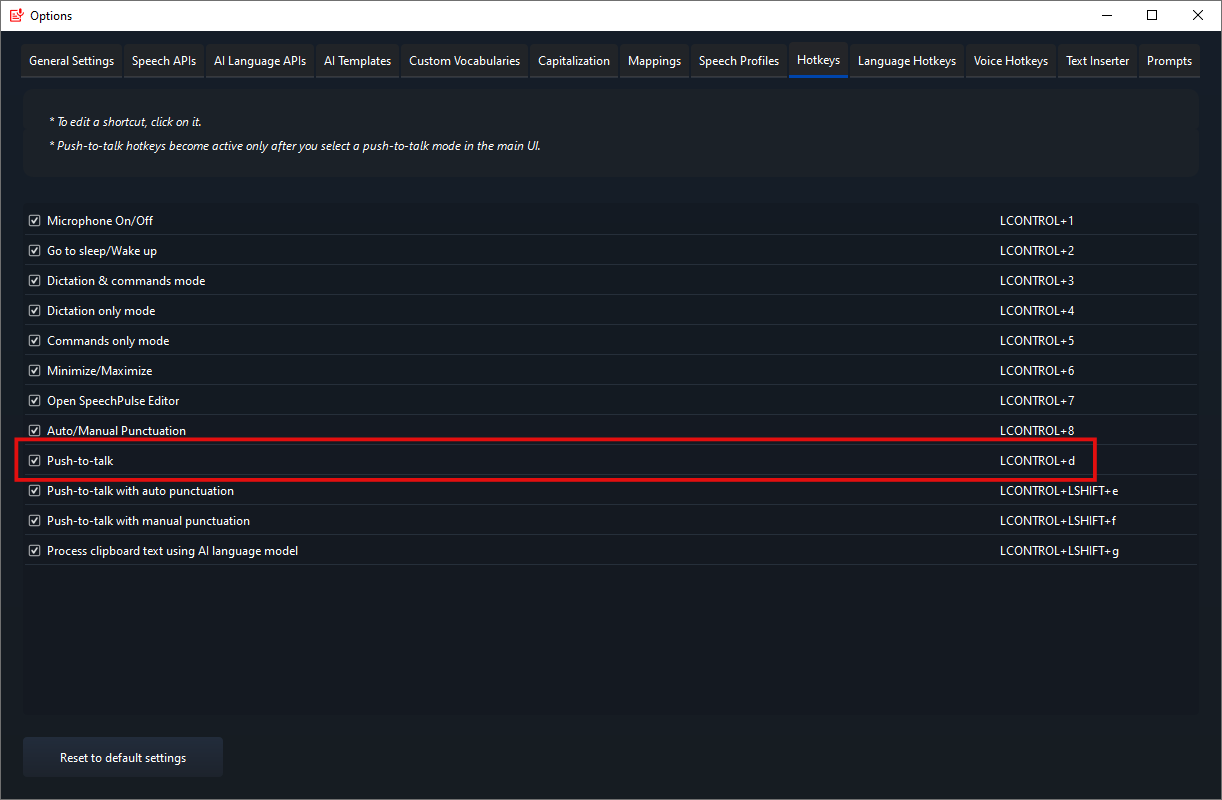
- Switch to the Manual spacing mode. This will ensure that SpeechPulse will immediately insert your dictation without using automatic whitespace detection.
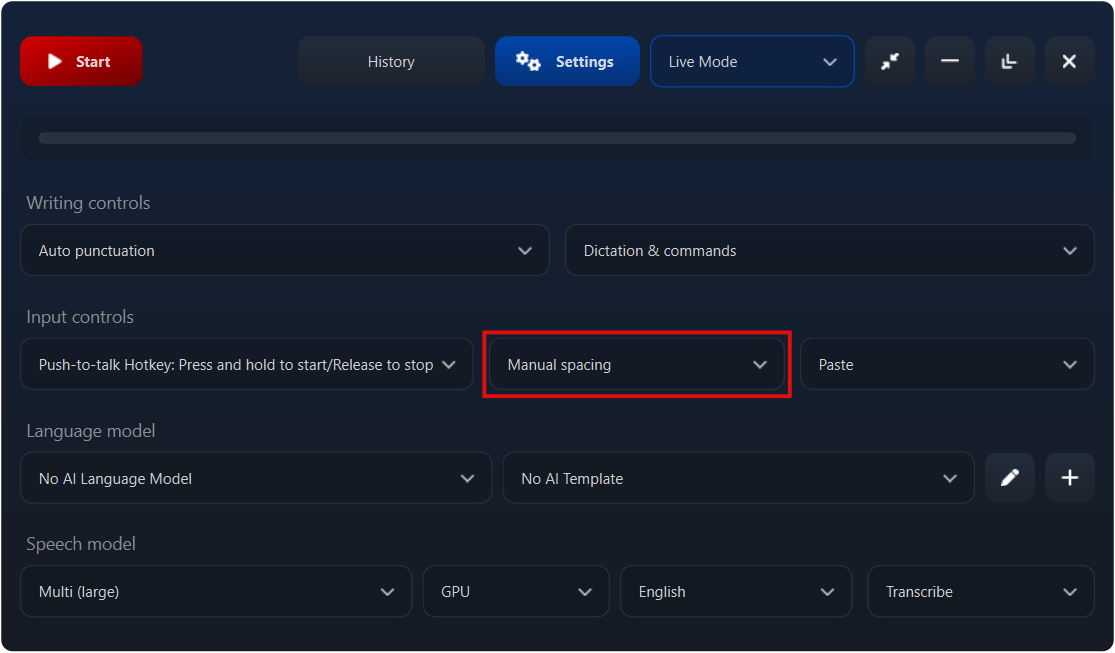
- Switch to Auto punctuation mode. Automatic punctuation is ideal for in-game chat.
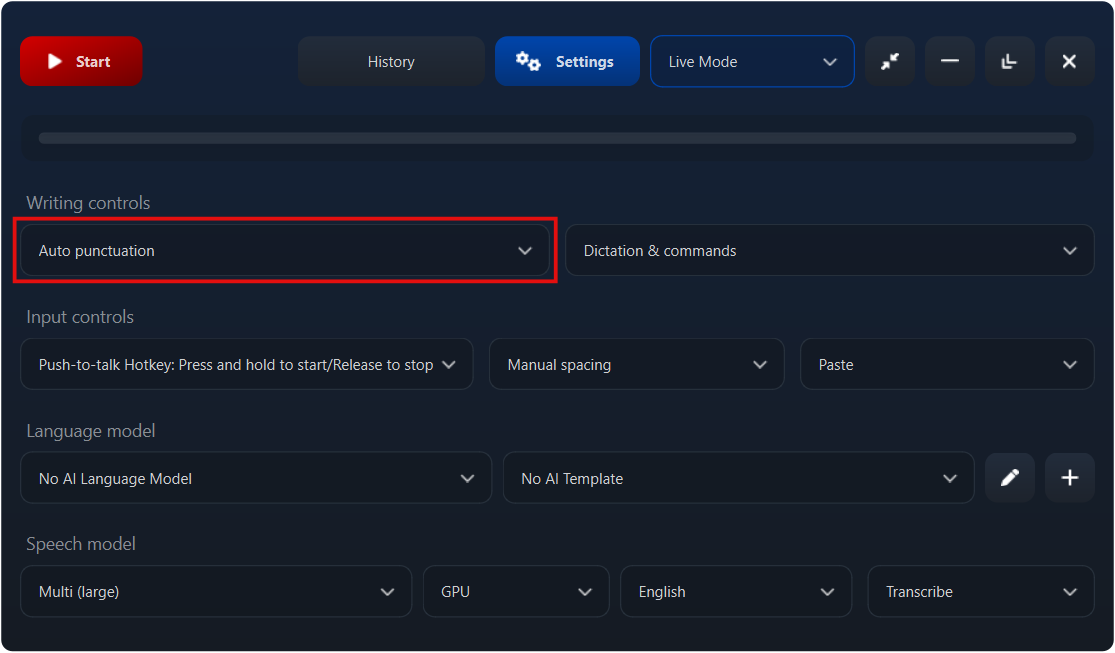
- [Optional] Configure SpeechPulse to automatically press the Enter key after inserting the transcribed text. With this setting, you don't need to press the enter key in your in-game chat.
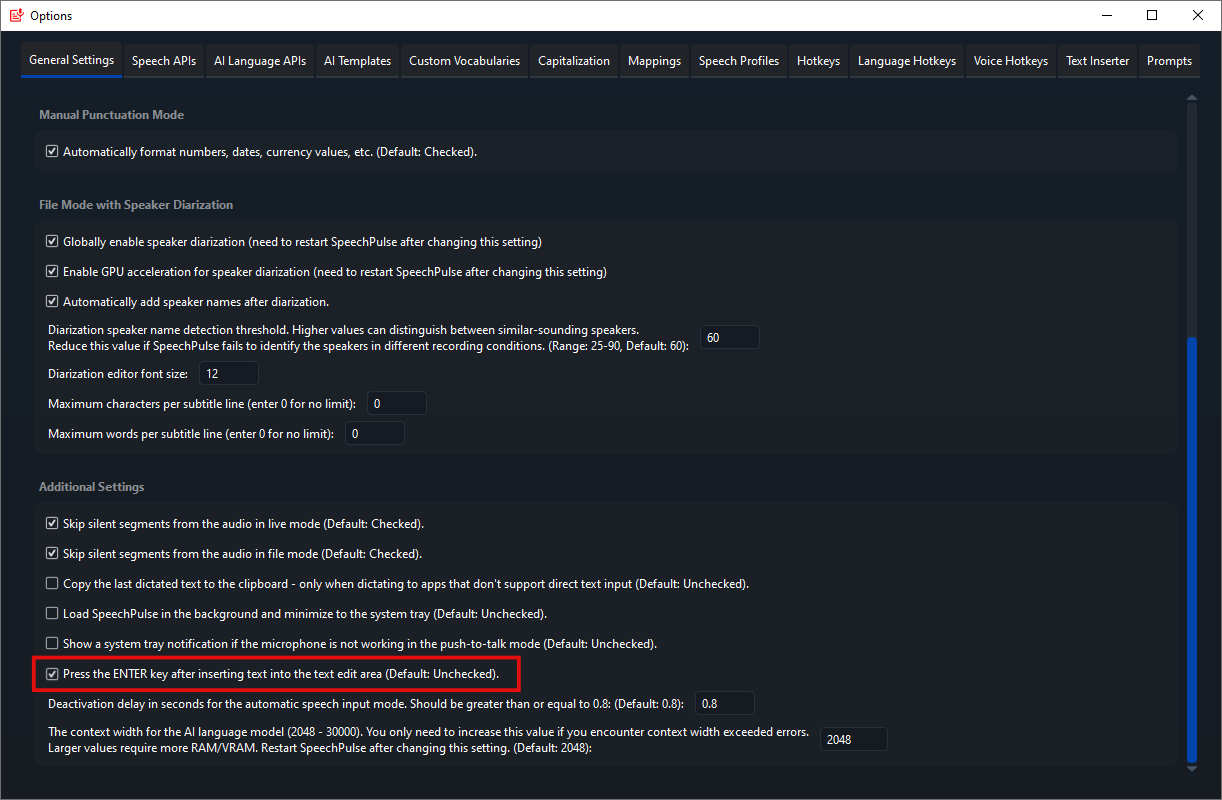
- Press the start button to start listening.
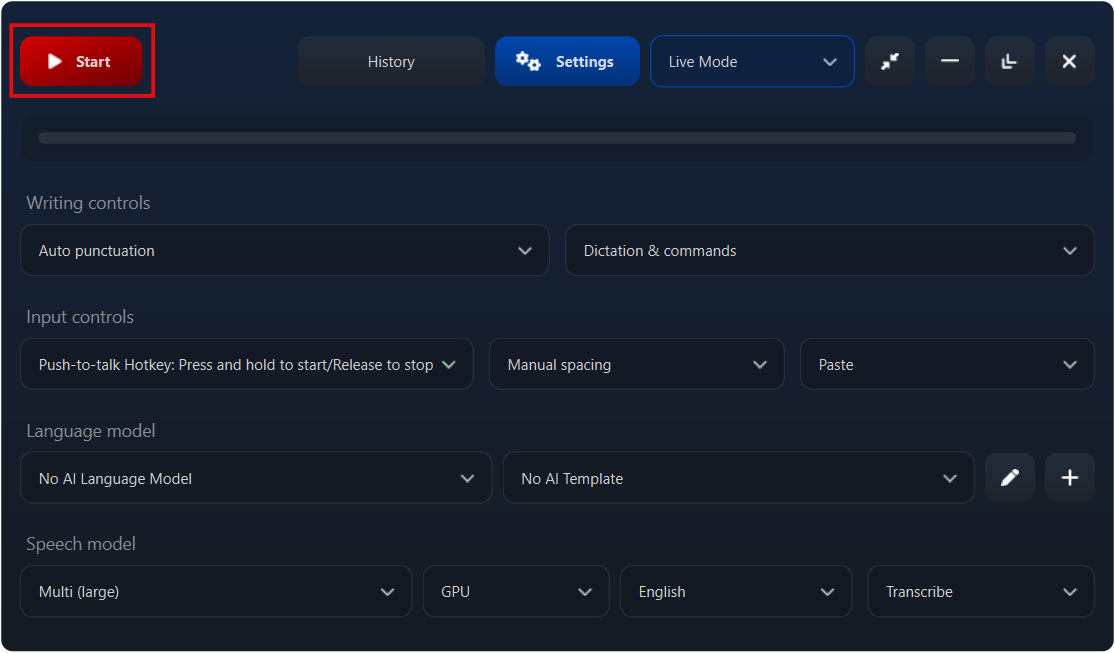
- Minimize SpeechPulse to the system tray.
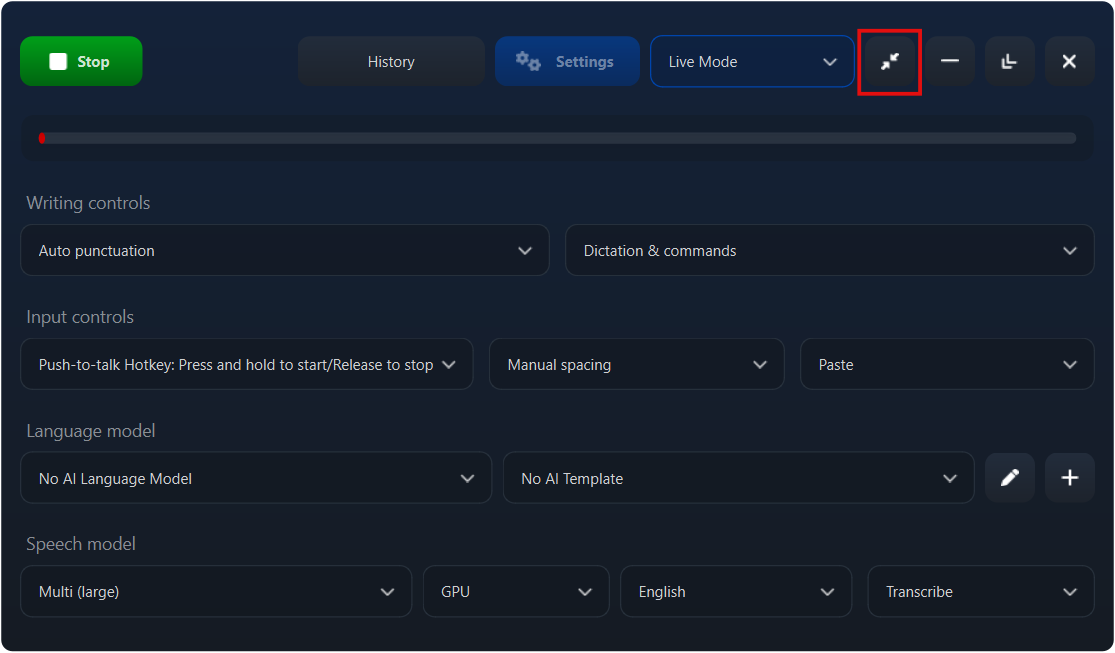
- Launch your video game and open the in-game chat box.
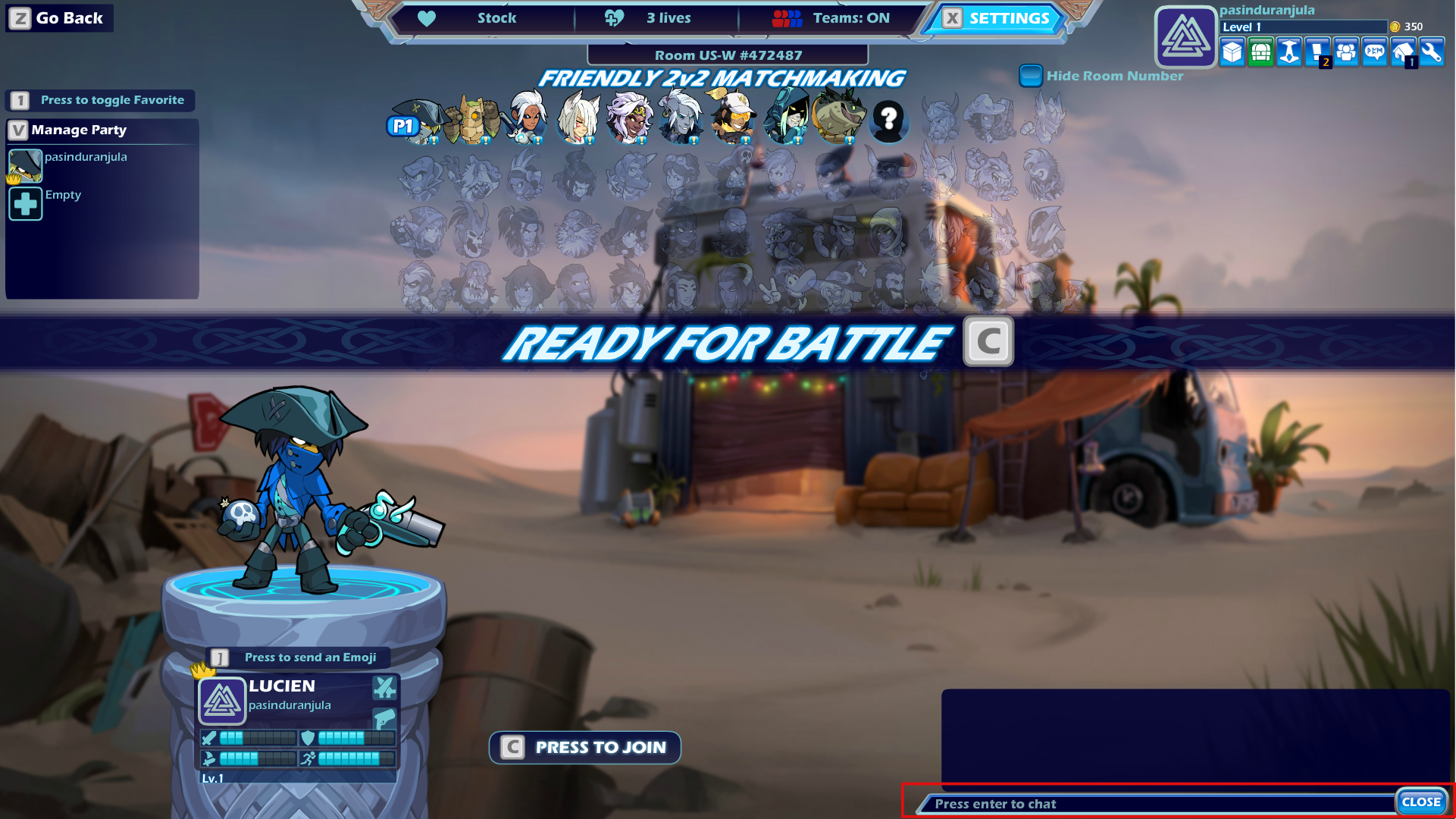
- Place the cursor inside the chat box, press the push-to-talk hotkey, and begin dictating your chat message. Release the push-to-talk hotkey to complete the chat message, and SpeechPulse will transcribe your dictation and insert the message into the in-game chat box.